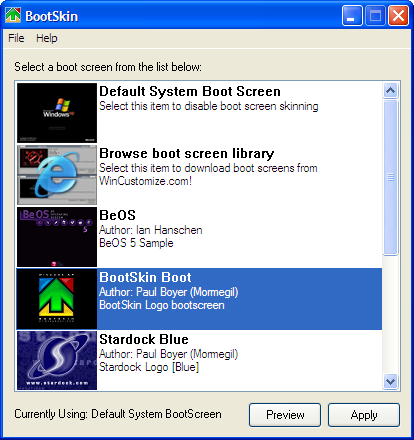Hello guys, welcome to my blog! Let me introduce myself. My Name is Yoga Hapriana a.k.a Yoga Thenelse or shorter Thenelse . Oops, Thenelse. What does the mean ? Yeah, It's no mean. It's only an alias from my name . You might be ever found a name Yami, Kenza, Ryazor, or Vander, It's me too. Sorry, too long for explain it.
Currently, I'm a student in SMK PU Bandung (Vocational High School) on 12th grade. Almost graduate, Yuph. I'm wating too long for this time. I took TKJ in majors (Network Computer Engineer), cause my dream is creating some great things with computer (but for now I can't, remember my skill, is too amateur for this dream).
In this blog, I'll write what I have and what people want (I hope) about Computer (Linux, Windows, Programming, Hacking, etc) including My Side Life. Cause my principle is sharing what I have with everyone (no all of them). Maybe I also will write some article about band and whatever relate to.
I think is enough for introduce myself, cause I can't explain myself in more word (too much). Thanks for read this introducing, and thanks for visit my blog.